Related Posts Blogger Widget
How to show Related Posts Plugin on Blogger
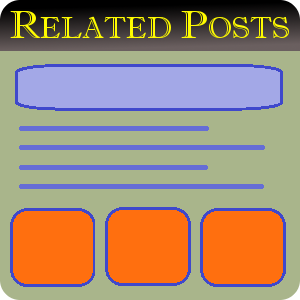
Related Posts Gadget, also called "You Can Also Like Widget" or "See Also Widget", is used to display entries similar to the one someone is currently viewing. On the internet you can find many Blogger widgets of this type, they rely on the display of random posts from those marked with one same label as the currently viewed post. Installing them always requires rummage in the Blogger html template. However, this one Related Posts Widget for Blogger is different! It displays posts most similar to the current one. The similarity is calculated based on the number of same labels and words contained in the titles of the posts. It also does not require changing the html template. To install it, just click the Install button below. Of course, before you install, you can set many options according to your preferences and see the appearance settings in the live preview (just like all our other blogger plugins). However, if you would like to show Related Posts Gadget in a place other than the sidebar, for example directly below your entry, then of course you can add it to the posts loop in your template (in this case it would be a good idea to set the display option to the horizontal position). So let's work - design your widget and install it on your blog😉
Related Posts Blogger Widget's Settings:
Live preview:
If you want to display related posts directly below the current post instead of the sidebar, follow these steps:
- Copy the above Widget Code.
- Go to your Blogger dashboard, next to the Theme tab, and click Edit HTML.
- In your html template, find the line <data:post.body/>
- Paste the Widget Code just under this line.
- Click Save theme and that's all - the Related Posts Widget has been installed on your Blogger🙂
If after completing these steps the plugin does not display, find in your template all the repeats of the <data:post.body/> line and paste the widget code under each of them. If there are any other problems, let us know in the comment and we will definitely solve them.

thanks for that
ReplyDeleteGreat work my friend! :-)
ReplyDeletewhy my two color post title is not showing in blogger widget;s post title links ..
ReplyDeleteWidget loads post data from blog feed where post titles are available as plain text, inline styles are not available in loaded post titles
Deletehow to change "no image " thumbnail?
ReplyDeleteSorry, this option is currently unavailable in this widget. When I have some time, I will add this possibility.
Delete